Recently, Google unleashed the Chromecast development kit, which lets developers add Chromecast streaming functionality to their own apps. However, there aren't many apps with Chromecast capabilities yet, and big companies and devs are still working on polishing their final products.
One app currently accessible with Chromecast is Allcast for Android, which allows you to stream personal videos, music, and pictures straight to your television. But there's still a few kinks to work out in it, and it's only available for Android, leaving iOS 7 devices out in the cold.
Thankfully, another app has been added to the Chromecast family called RealPlayer Cloud, which best of all, lets you stream from both Android and iOS 7 devices.
Streaming Personal Videos Through Chromecast
With RealPlayer Cloud, you can stream any personal videos on your device, or uploaded to RealPlayer's cloud, and stream them through the Chromecast HDMI dongle on to your television.
All you have to do is sign in (or sign up if you don't have an account) and all of the videos on your device will appear under the My Videos tab. As well as personal videos, you'll be able to stream web videos that are popular, as well as ones shared on Facebook (if you use the Facebook login option).
Casting from iPad, iPhone, & iPod Touch
To stream videos from Apple devices, make sure you install the RealPlayer Cloud app for iOS. With it open, just tap on My Videos and then select All Videos from the tab at the top. Now tap on the casting icon on the upper right and select your Chromecast device. Once it connects to Chromecast, select your video and you'll see it stream to your television.
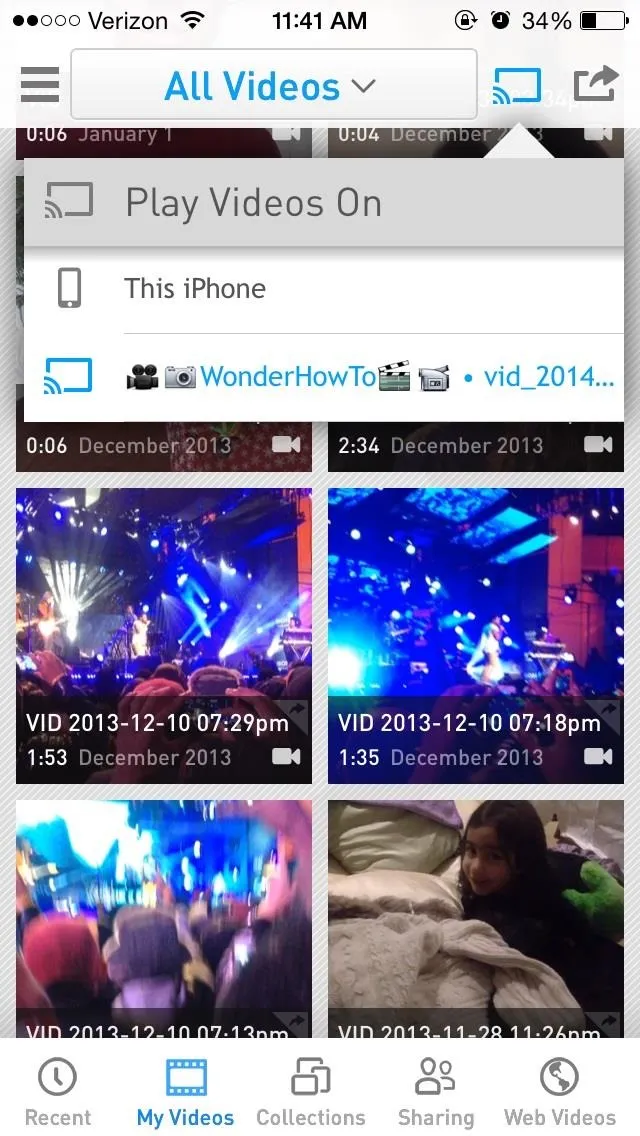
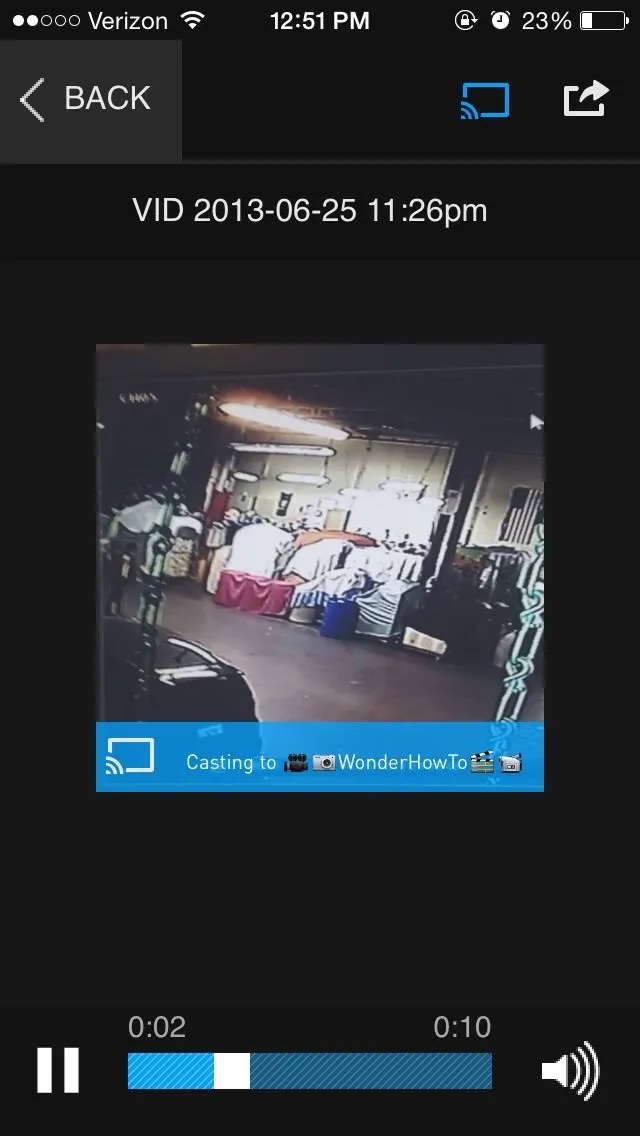
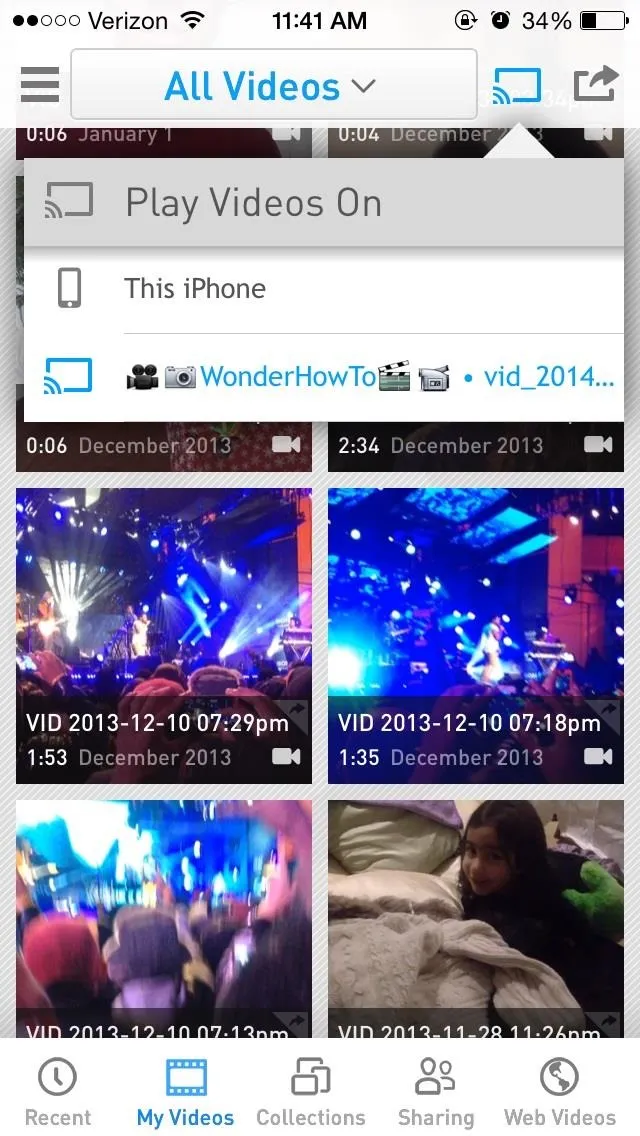
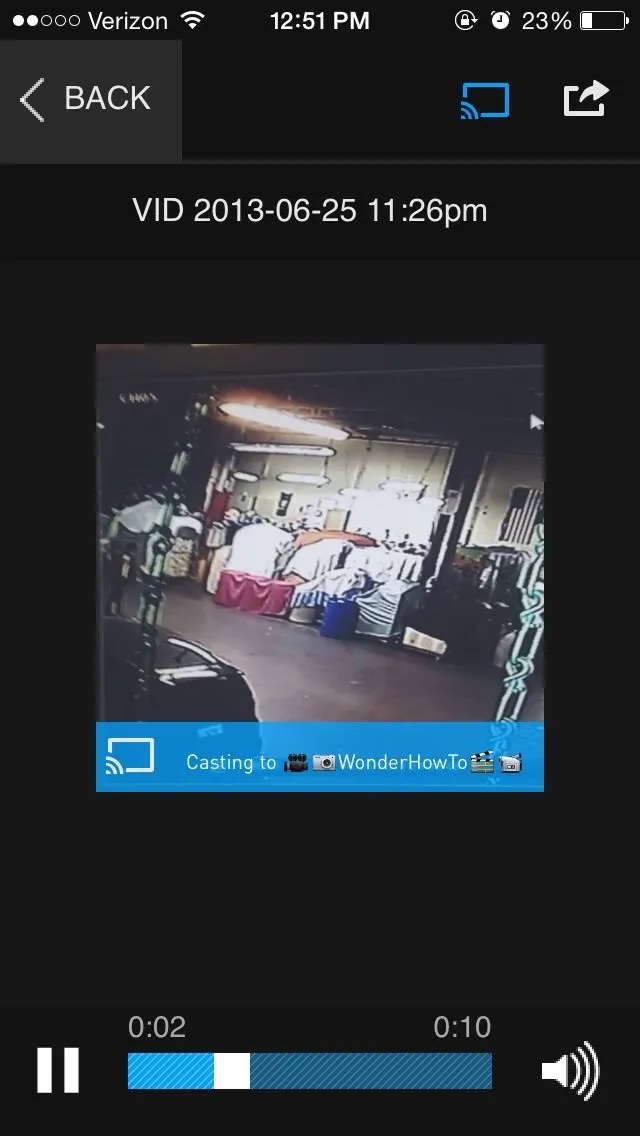
After watching several videos, the shorter videos streamed pretty quickly while longer ones (more than a couple of minutes) took a little longer to buffer. I had a two minute video buffer in 10 seconds and a five minute video buffer in 20 seconds, but other times they were instantaneous, so the connection is sporadic.
Casting from Android Phones & Tablets
The RealPlayer Cloud app for Android has a very similar setup—just sign in, tap on the Chromecast icon, and select the video you want to stream. One noticeable difference from Apple's version is that the videos stream significantly quicker.
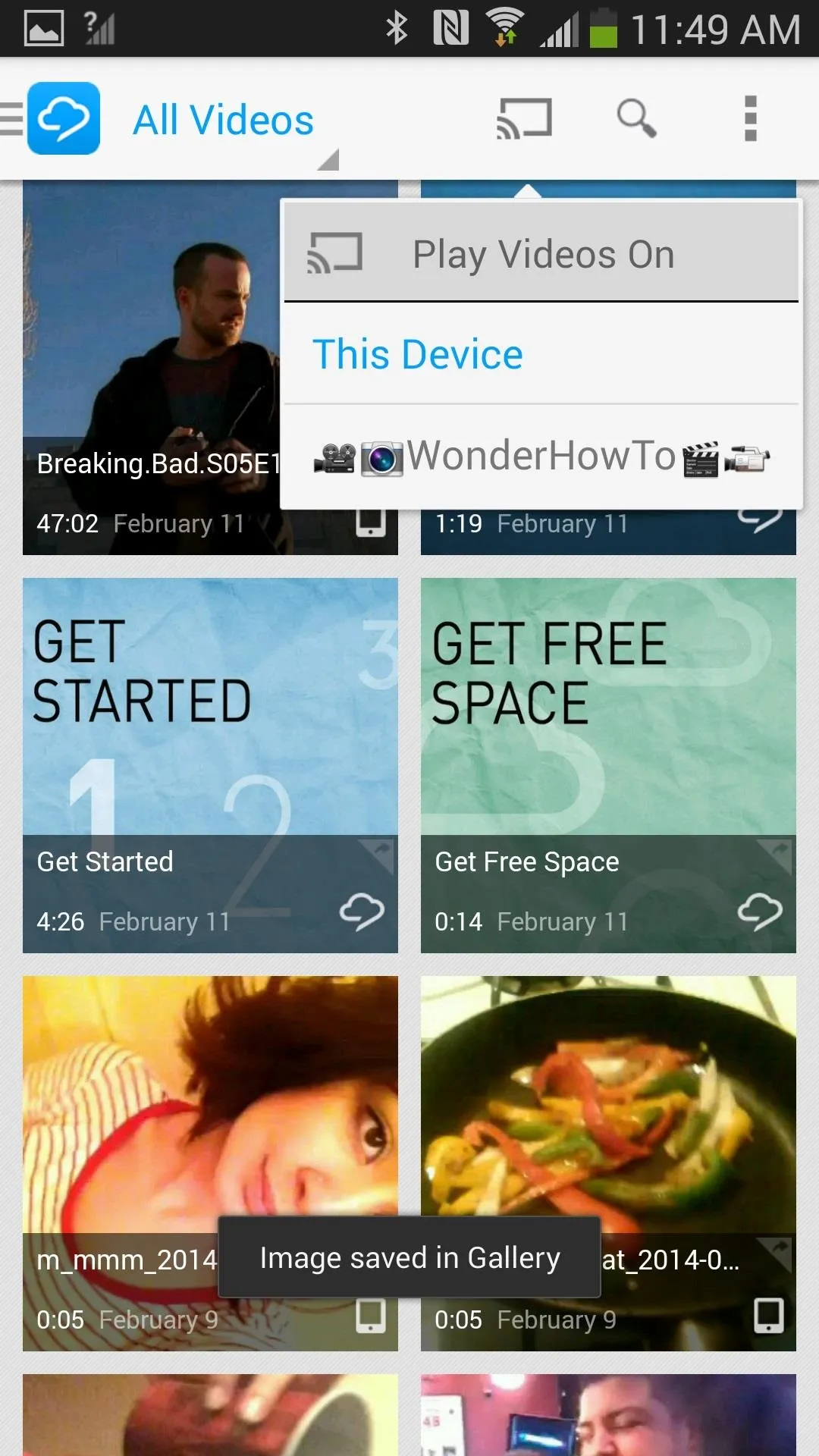
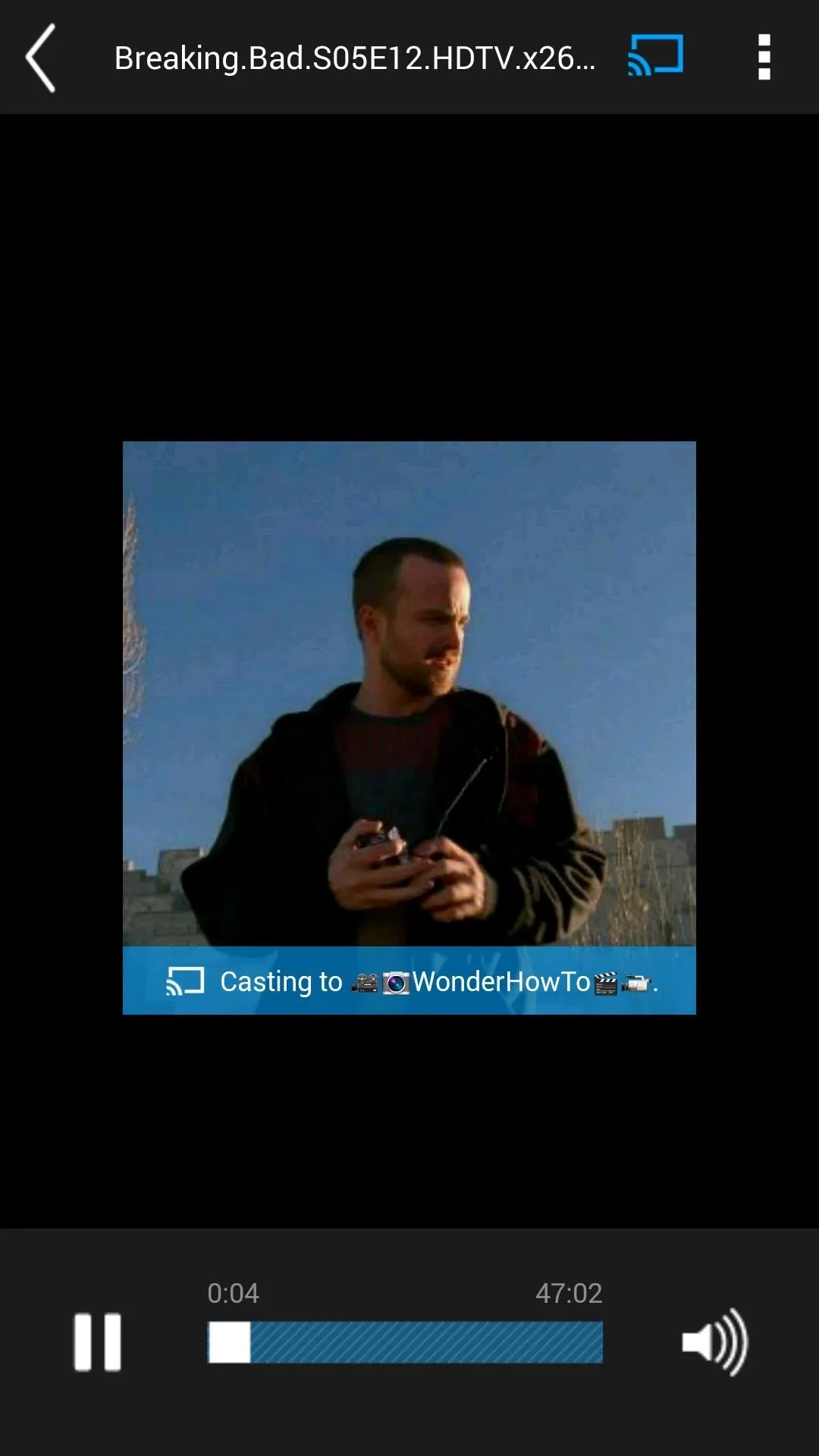
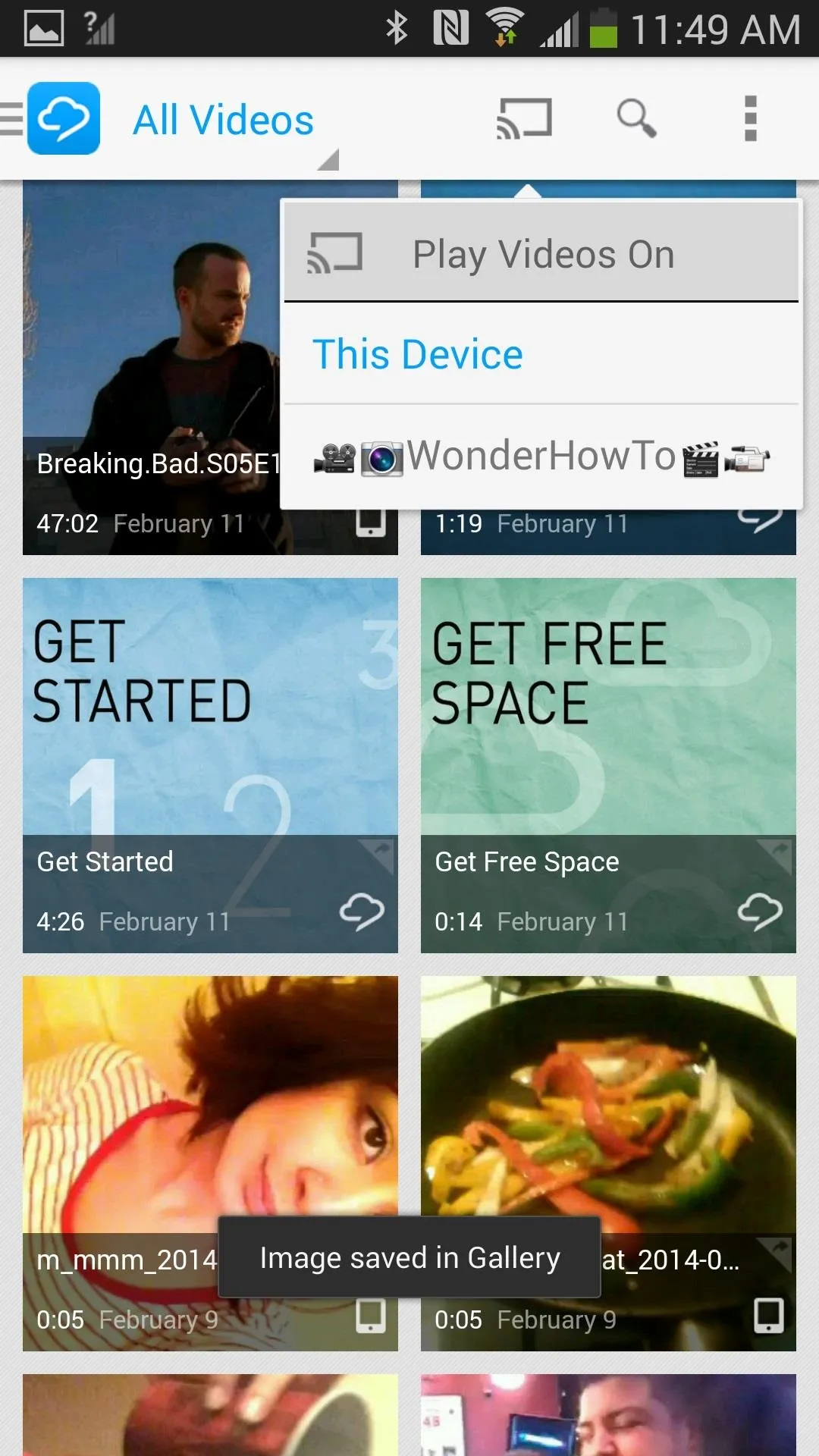
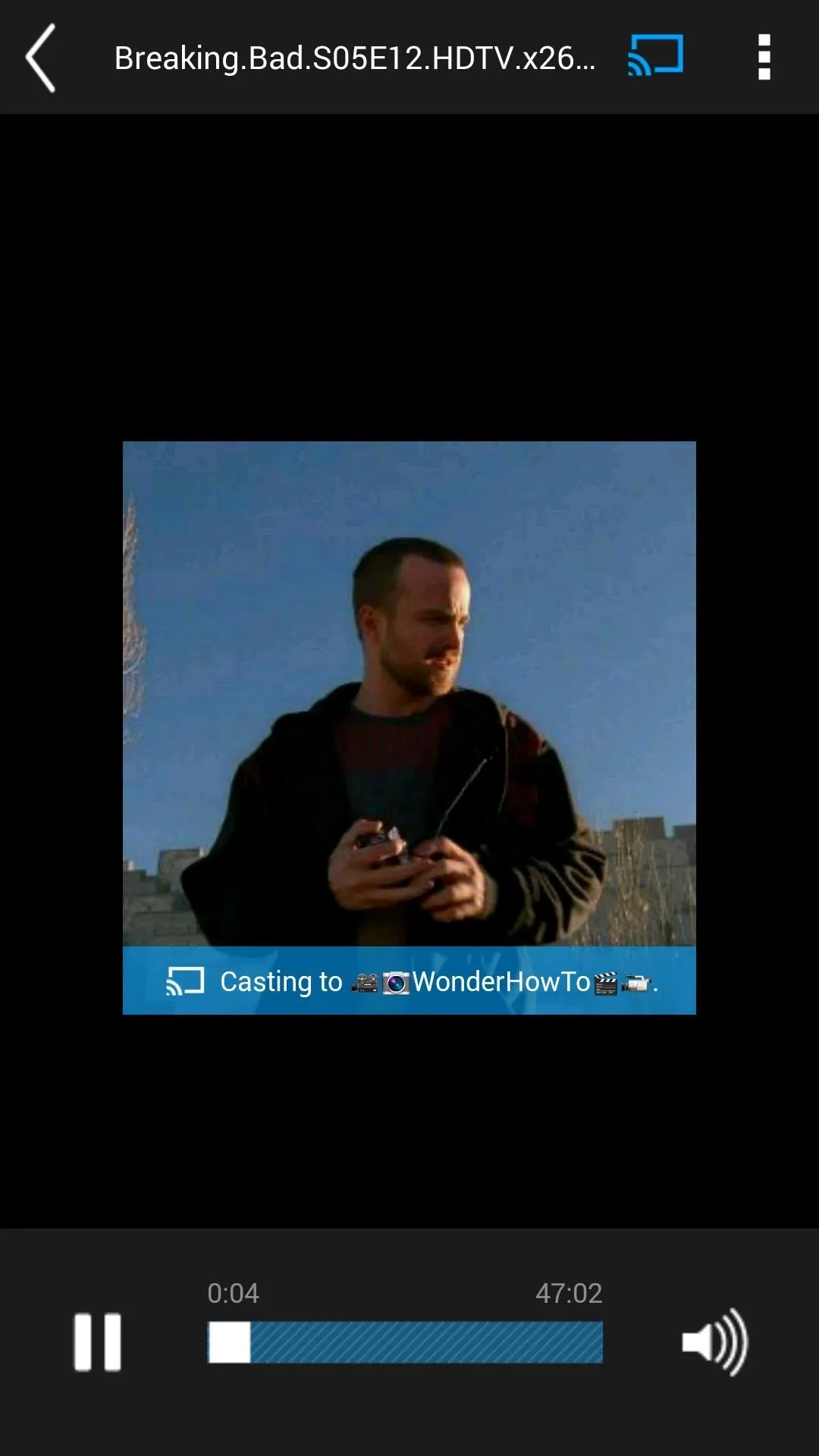
I streamed an episode of Breaking Bad (~47 min) and it transferred instantly to my television, in extremely good quality.
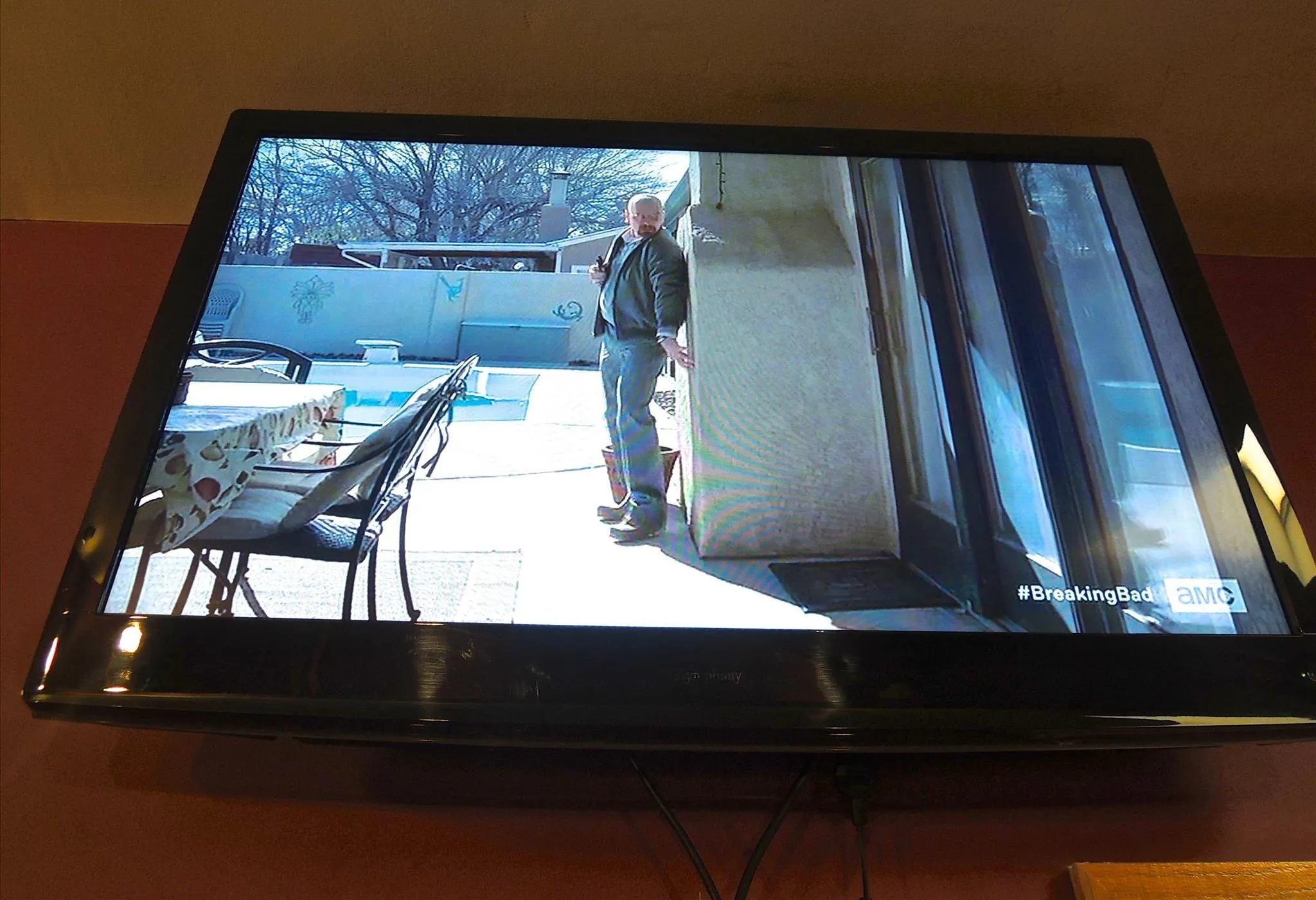
Aside from slight differences in layout, the functionality is identical for both operating systems—streaming web videos and the settings work the same whether you have an Android or iOS 7 device.
Streaming Web Videos to Chromecast
Other than streaming videos in your Camera Roll or Gallery, you can send web videos from RealPlayer to your Chromecast. In the Web Videos section, you'll find a Daily Top 5 (which features popular videos of the day), and Facebook, showcasing videos that your friends on Facebook have posted (if you're connected).
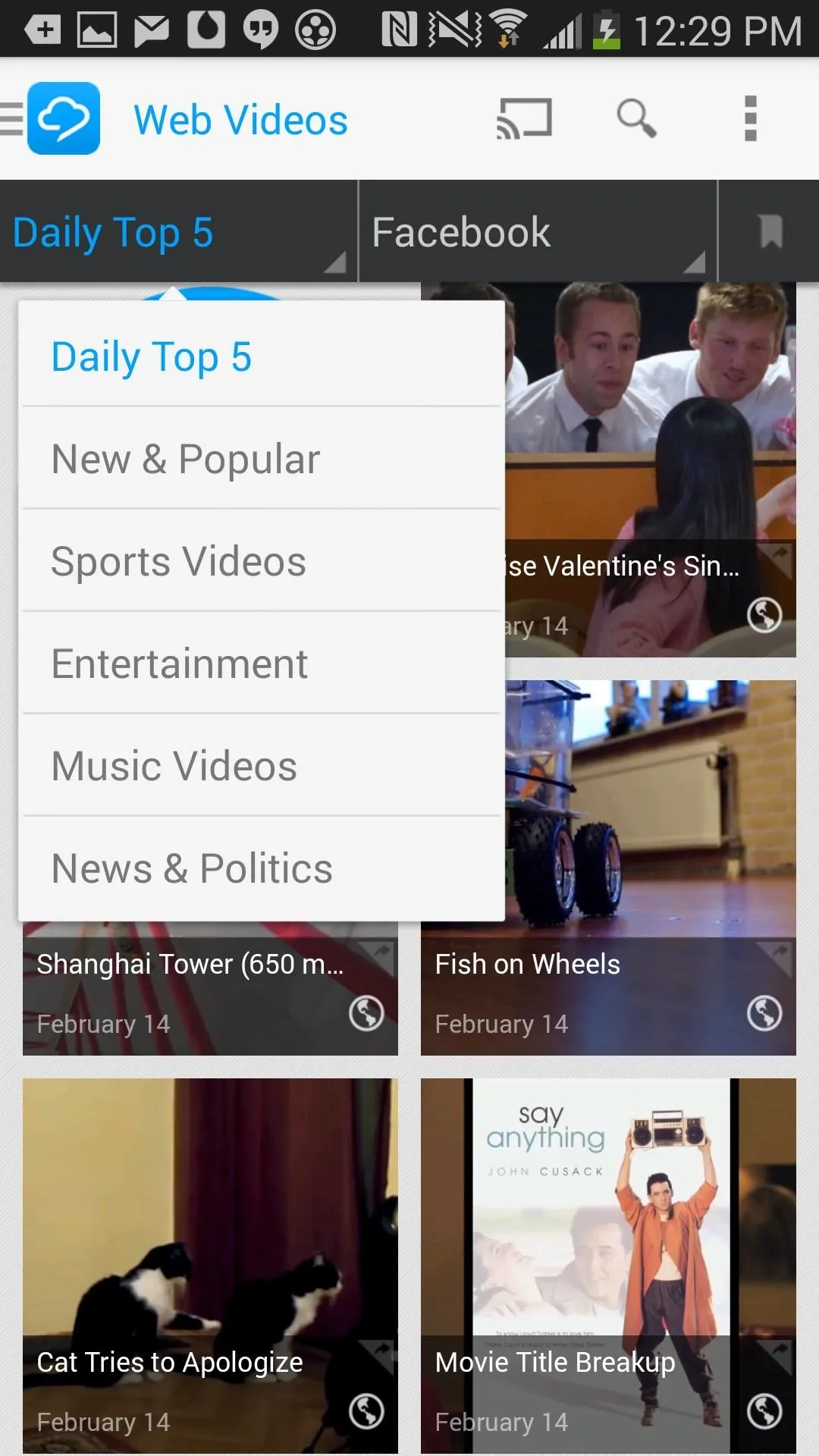
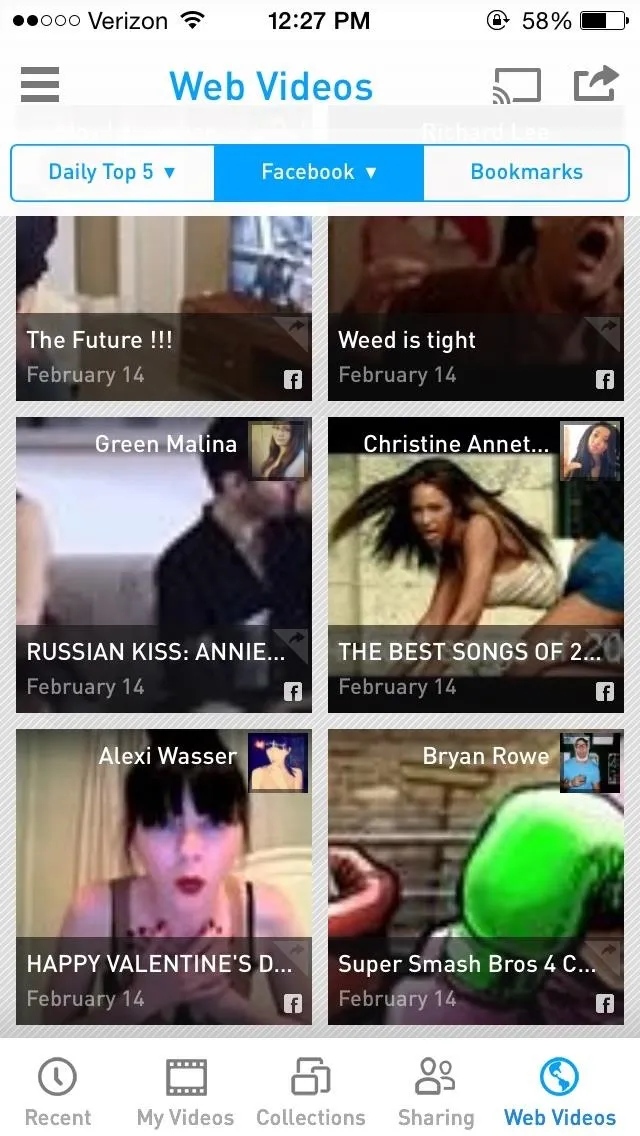
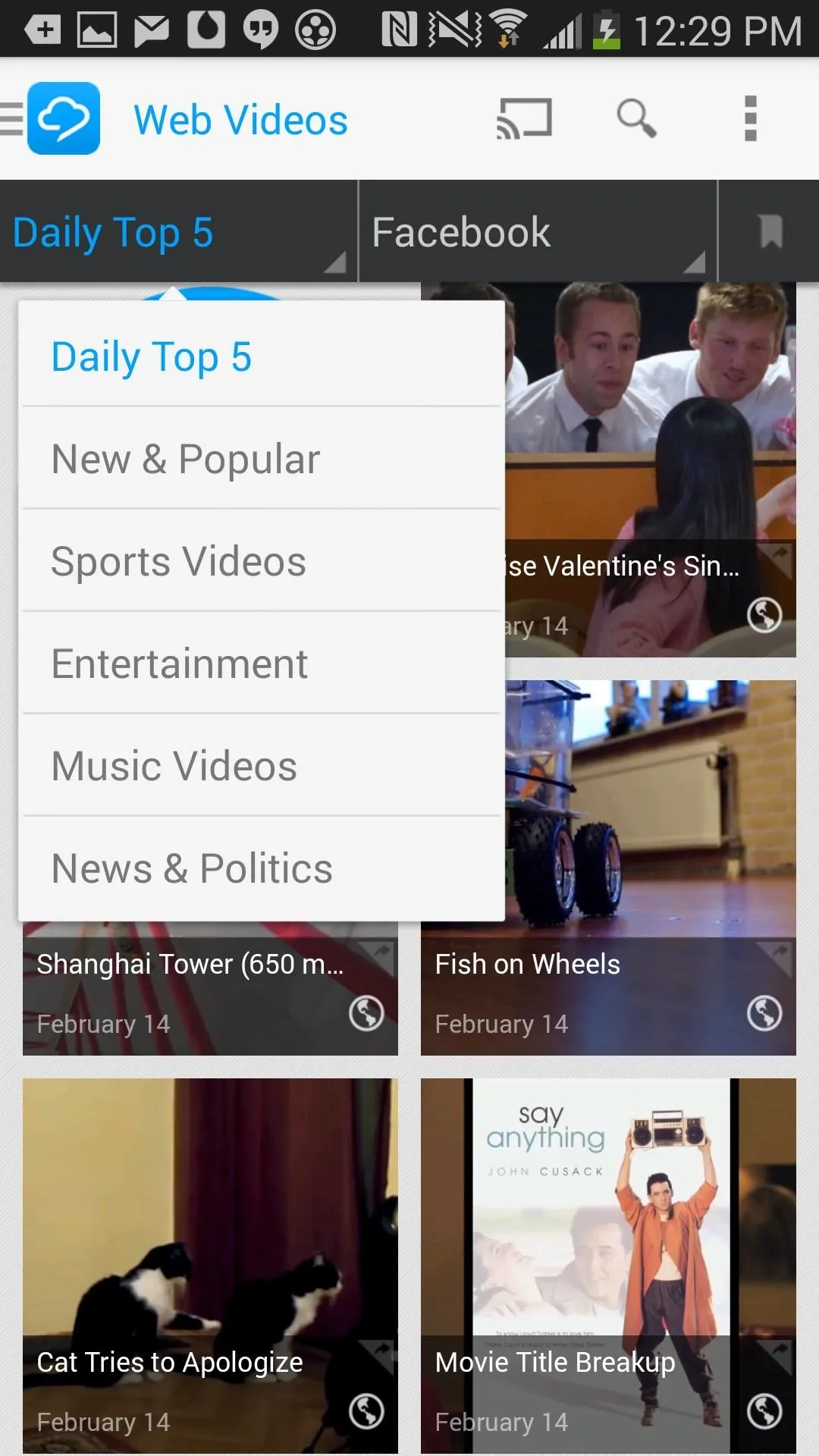
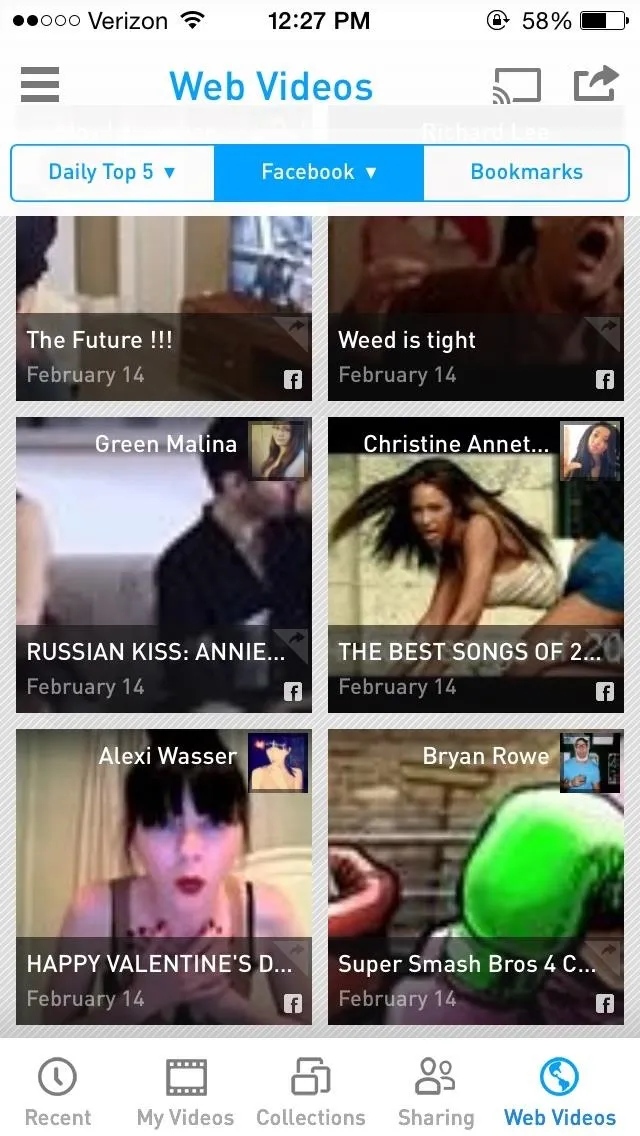
Managing the Network, Quality, & Privacy Settings
If you have any issues with privacy or network connectivity, you can tap on the three-bar menu and head into the Settings. From there, you can choose to manage device sharing features, who can share videos with you, and select upload/streaming qualities for the best television experience.
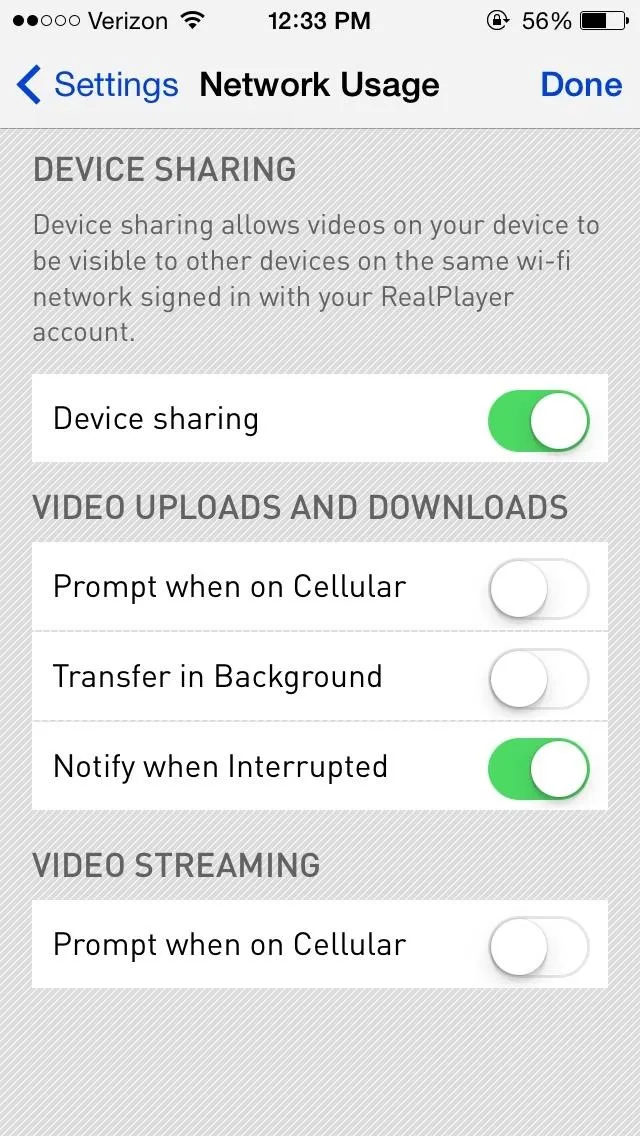
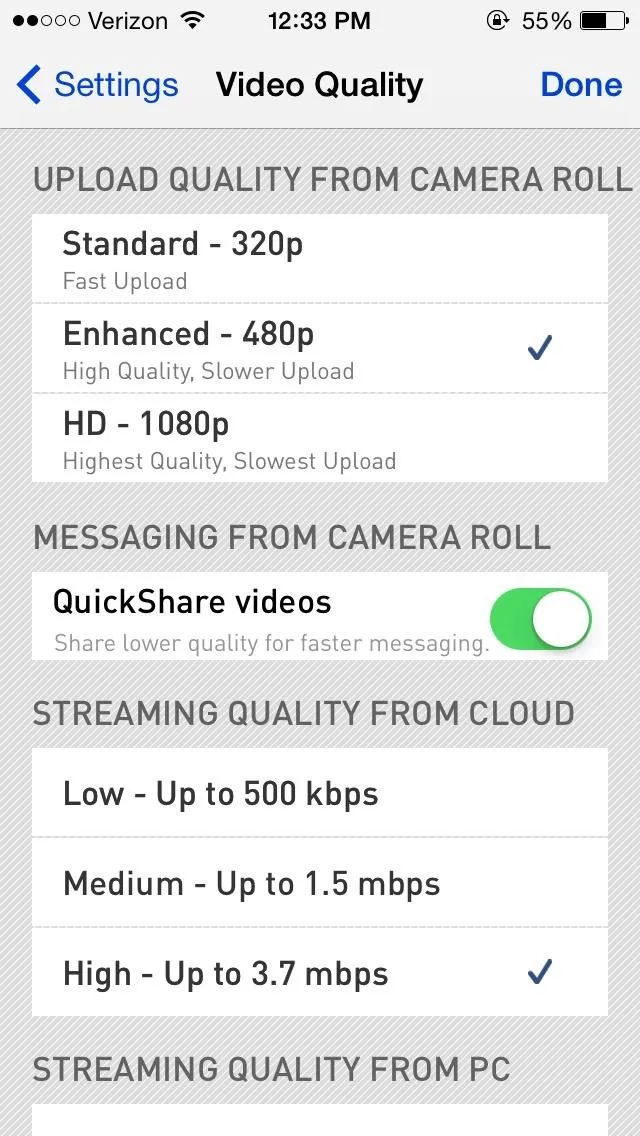
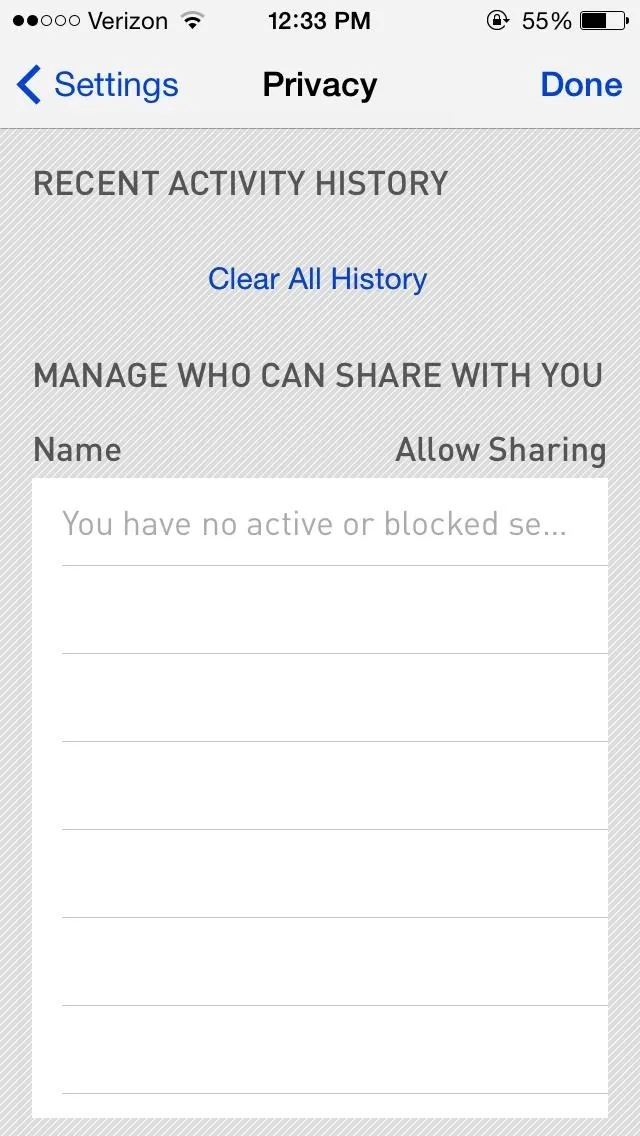
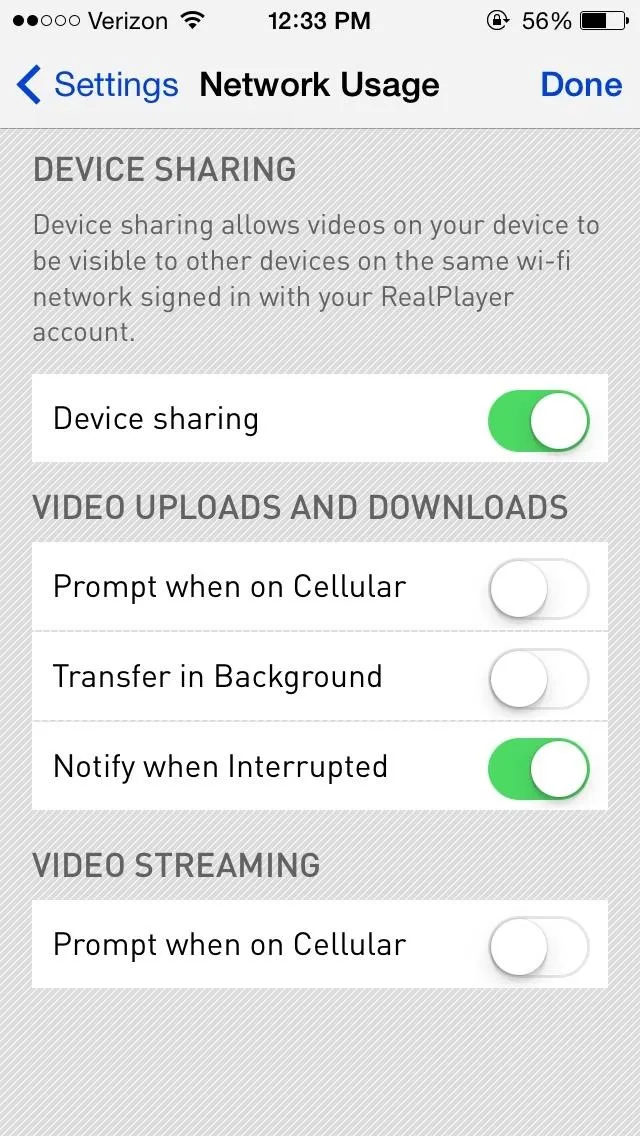
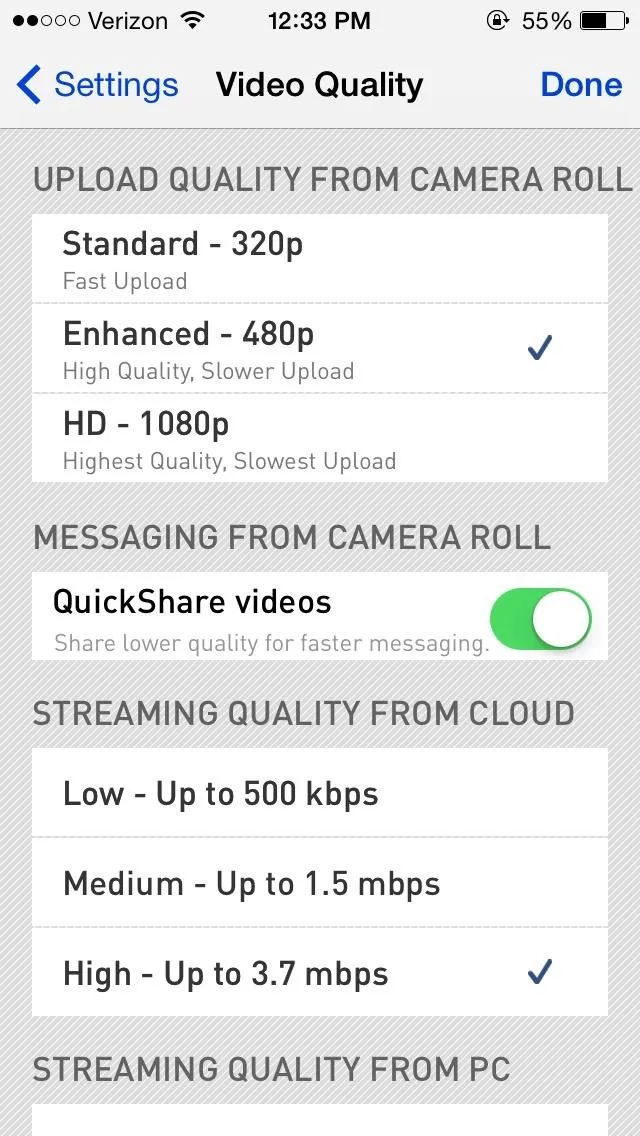
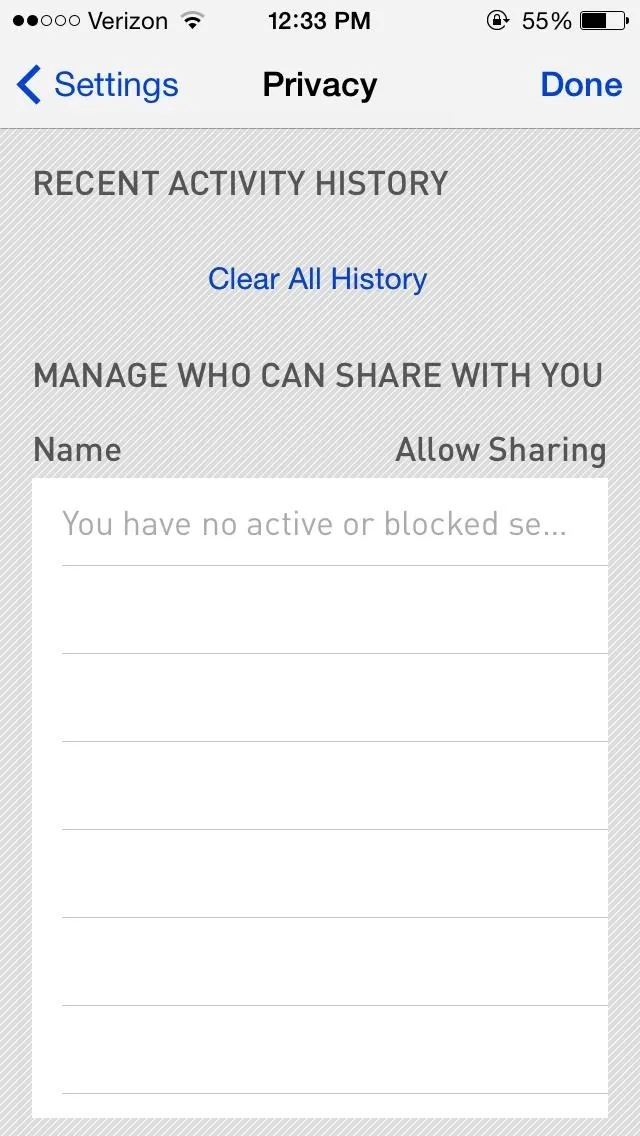
In the coming days and weeks, expect more and more Chromecast integration from all of your favorite smartphone applications. If you want to keep updated on everything new, stay tuned right here at Chromecast softModder.




Comments
No Comments Exist
Be the first, drop a comment!